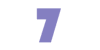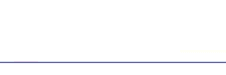
Client Support - Uploading Your Files (FTP)Once you have created your Web site, you will need to transfer those HTML documents and graphics files to our servers. Follow the steps below. File Transfer ProtocolFile Transfer Protocol's (FTP) job is to move files from one computer to another. It doesn't matter where the two computers are located, how they are connected, or even whether or not they use the same operating system. As long as both computers speak the FTP language and have access to the Internet, you can use FTP commands to transfer files. The most common method of access to FTP sites is 'Anonymous FTP'. However, Global Presence assigns you a secure, private web site directory with a unique user name and password. Obtain FTP softwareBefore you begin you will have to download and install FTP software. There are a large variety of software packages for all computer platforms that will help you transfer your files. Below are links to a small list of them: Configuring Your FTP SoftwareNow that you have your FTP software, you need to configure it to be able to connect to our servers. Each of the software clients has its own way of setting up its preferences, but each of them will require the following information to make a connection:
You will not need to specify a directory if your software asks for it. When you connect, you will automatically land in your directory, with a view of all of your current files. Transferring Your FilesOnce you are connected to your account, you may transfer files to and from your directory, make new folders or delete files. Follow the instructions that came with your FTP software to transfer files to and from your account. Remember your default page or first file in your default or root directory must be named one of: index.html, index.htm, default.htm, default.asp, home.htm, home.html, or index.cfm for Windows Hosting clients, and index.html, index.htm, or index.shtml for Linux Hosting clients. Once your pages are transferred they are automatically ready to be viewed. Just type your web address into your browser and you will see your pages. If you are experiencing a problem or don't understand a feature of Global Presence's services and your question is not answered in this tutorial, please contact us. |