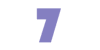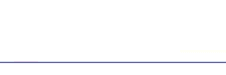
Client Support - Databases FAQ
An ODBC compliant database enables a Web developer to publish data onto the web. Many clients already utilize ODBC database technology in their business environment, allowing for seamless integration. ODBC database support is currently available for Windows hosted servers only. For clients using our Linux hosting plans, Global Presence provides a MySQL database server. For more on mySQL, click here. More information about setting datasources is available in your control panel. There is also an easy to use application which will allow you to request the setup of ODBC datasources. Global Presence currently supports the following database engines for ODBC Connectivity:
At this time, Global Presence does not offer Oracle or mSQL in our shared server environment. However, Global Presence offers Dedicated server services to incorporate your advanced database server into our superior hardware infrastructure. Microsoft's SQL Server allows the use of a large and complex database, and will handle large volumes of traffic. Microsoft recommends the use of SQL server for high traffic sites with processor intensive queries. If desired Pacfic Online can help you with the migration of your data. Yes, Microsoft has created an upsizing wizard for migrating your Microsoft Access Databases. The upsizing wizard and more information is available at: http://www.microsoft.com/sql/interopmigrate/accessmigration.htm . The most common error people experience connecting to their database via Microsoft's Enterprise Manager is the following: Unable to Connect To Server (reason: [DB-Library] Unable to Connect: SQL Server is unavailable or does not exist. Specified SQL Server not found). Register anyway? First ensure you are using the correct IP address, login name and password. If these are correct, the problem may exist in your installation of Microsoft's client utilities. A major issue is that the utilities install with the communication protocol of Named Pipes selected as the default protocol. This must be changed to TCP/IP. To do this: This should fix any connection problems which may be occurring. If you require further assistance, please contact support@globalpresence.ca. If you are experiencing a problem or don't understand a feature of Global Presence's services and your question is not answered in this FAQ, please contact us. |